Examples
You can easily customise the window chrome, colours, fonts etc. to match MiniTask with your desktop style and replace sounds with your own files.
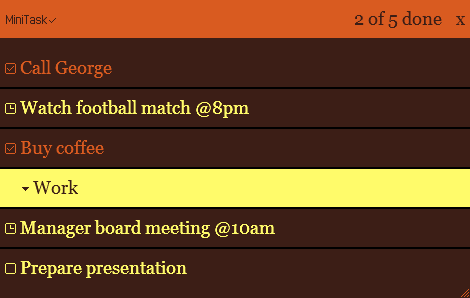
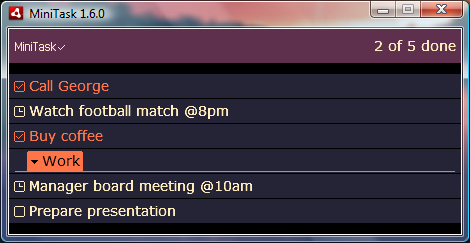
How to...
1. Locate the user directory
On Windows, you can click Start > Run (Windows-Key + R) or use the search box in the Vista start menu and enter %APPDATA% to open the user directory. Here are some examples of user directory locations:
Windows XP:C:/Documents and Settings/YourUserName/Application Data/
Windows Vista: C:/Users/YourUserName/AppData/Roaming/
Mac OS: /Users/YourUserName/Library/Preferences/
Linux: /home/YourUserName/.appdata/
There you can find a folder starting with de.betriebsraum.minitask. In Local Store/styles/ and Local Store/sounds/ are the files that you can edit.
2. Edit and reload changes
Open minitask.css in any text editor and modify the values there (please notice the comments for some of the values). Save the file and click Reset window in the application menu (right-click on system tray/dock icon) to see the changes.
If you want to restore the original configuration just delete the styles and sounds folders. They will be recreated automatically the next time MiniTask is started.
Install
This application requires Adobe AIR to be installed.
(This software is provided »as-is«, without any express or implied warranty. In no event will the authors be held liable for any damages arising from the use of this software.)
Problems with the install badge above? Just download and install Adobe AIR first and then MiniTask.air.
Donate
If you feel MiniTask is useful for you, you can support us with donations (any amount is fine):